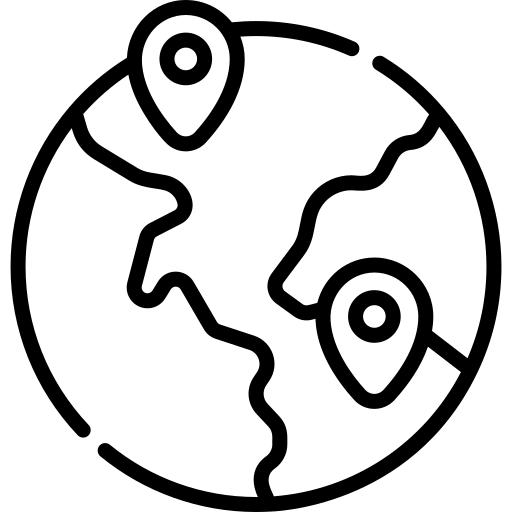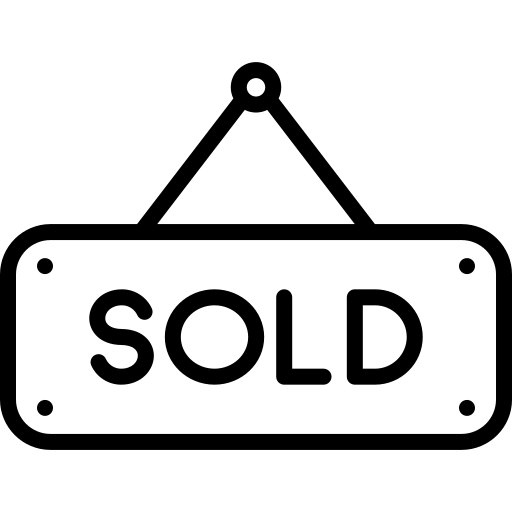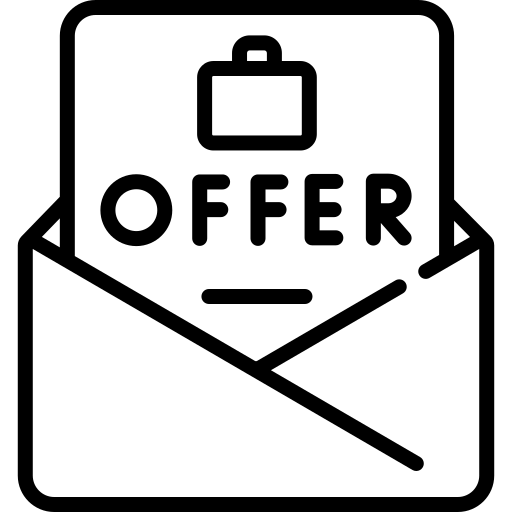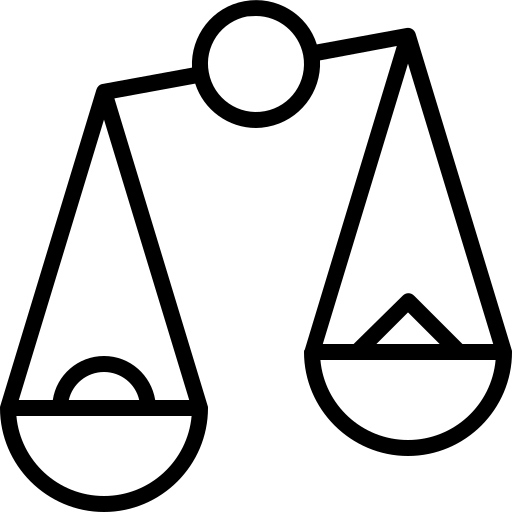Digital boards, also known as electronic boards or interactive displays, have revolutionized the way information is presented, shared, and collaborated upon in various settings. These innovative tools combine cutting-edge technology with traditional communication methods, offering a dynamic platform for engagement and interaction.
Unlike traditional whiteboards or chalkboards, digital boards leverage advanced display technologies such as LED, LCD, or OLED to present content in high definition, vibrant colors, and dynamic formats. This enables users to showcase multimedia content, including images, videos, documents, and interactive applications, with ease and clarity.
One of the key features of digital boards is their interactivity. Users can interact with the content directly using touch or stylus inputs, enabling real-time annotations, editing, and manipulation. This fosters collaboration and active participation in classrooms, boardrooms, meeting spaces, and other collaborative environments.
Getting Started: Setting Up Your Digital Board
To ensure a smooth start, follow these steps:
- Choose the Right Platform: Select a digital board platform that aligns with your needs and preferences. Consider factors such as user interface, compatibility with devices, collaboration features, and integration capabilities.
- Install the Software: Download and install the chosen digital board software on your device(s). Ensure compatibility with your operating system and hardware specifications.
- Familiarize Yourself with Tools: Take time to explore the tools and features available within the digital board software. This includes familiarizing yourself with drawing tools, text options, shapes, and other functions that will enhance your presentations.
- Customize Settings: Customize settings according to your preferences. Adjust settings related to pen thickness, color schemes, backgrounds, and other visual elements to create a personalized workspace.
- Practice Navigation: Learn how to navigate through the digital board interface efficiently. Understand how to create, save, and organize boards or canvases for different projects or presentations.
- Integrate Collaborative Features: If applicable, explore collaborative features such as real-time editing, screen sharing, and remote access. Familiarize yourself with how to invite collaborators and manage permissions within the digital board environment
- Seek Training and Support: Take advantage of training resources, tutorials, and support options provided by the digital board software provider. This will help you maximize your productivity and troubleshoot any issues effectively.
Navigating the Interface: Essential Functions and Features
Navigating the interface of any software or digital platform is crucial for users to efficiently utilize its functions and features. Whether it’s a website, mobile application, or desktop software, understanding the layout and essential elements is essential for seamless interaction.
First and foremost, users must acquaint themselves with the main navigation menu or toolbar. This typically contains primary options for accessing different sections or features of the interface. Whether it’s represented by a menu icon, labeled buttons, or tabs, knowing how to navigate this area is fundamental.
Beyond the main navigation, understanding how to perform basic functions such as searching, sorting, and filtering can greatly enhance user experience. Clear and intuitive icons or buttons for these actions make them easily accessible.
Creating and Editing Content on Your Digital Board
Creating and editing content on your digital board can be an intuitive and dynamic process, offering countless possibilities for collaboration, creativity, and communication. Whether you’re using a digital whiteboard application, interactive display, or specialized software, here are some key steps and tips to enhance your content creation and editing experience.
Firstly, familiarize yourself with the tools and features available on your chosen platform. This might include drawing tools, text boxes, shapes, sticky notes, and multimedia integration. Experiment with different options to understand their functionalities and how they can best serve your needs.
When creating content, consider the purpose and audience of your digital board. Are you brainstorming ideas, presenting information, or facilitating a discussion? Tailor your content accordingly, using visuals, diagrams, and concise text to convey your message effectively.
Editing content on a digital board is fluid and flexible. Easily rearrange elements, adjust formatting, and incorporate feedback as needed. Save multiple versions of your board to track changes and revisit previous iterations.
Finally, embrace creativity and experimentation. Don’t be afraid to try new techniques, combine different media, and think outside the box. With practice and exploration, you’ll discover endless possibilities for creating and editing compelling content on your digital board.
Integrating Multimedia: Incorporating Images, Videos, and Audio
Images play a crucial role in capturing attention and conveying complex information quickly. They provide visual context, break up textual monotony, and evoke emotions that words alone might struggle to express. Whether it’s infographics, charts, or photographs, images help to illustrate concepts, clarify ideas, and enhance understanding.
Videos offer a compelling medium for storytelling and demonstration. They bring concepts to life, engage multiple senses, and facilitate better retention of information. From tutorials and product demonstrations to presentations and testimonials, videos allow for dynamic communication, fostering deeper connections with the audience.
Audio adds another dimension to multimedia content, enriching the user experience with sound effects, music, narration, or interviews. It can create ambiance, evoke mood, and reinforce key messages. Whether it’s a podcast, background music in a video, or a voiceover in a presentation, audio elements enhance engagement and captivate the audience’s attention.
Incorporating a diverse range of multimedia elements not only enhances the quality of content but also caters to different learning styles and preferences. By leveraging images, videos, and audio effectively, communicators can create more impactful and memorable experiences, ultimately driving better engagement and achieving their communication goals.
Collaborative Tools: Engaging Team Members and Students
In professional environments, collaborative tools such as Slack, Microsoft Teams, or Trello streamline communication among team members, enabling real-time messaging, file sharing, and project tracking. By centralizing communication and project management, these platforms ensure that everyone remains informed and aligned, regardless of geographical location or time zone differences.
Additionally, features like task assignment and progress tracking promote accountability and transparency within teams, leading to improved productivity and project outcomes.
Similarly, in educational settings, collaborative tools like Google Workspace for Education, Moodle, or Zoom facilitate interactive learning experiences. Additionally, the integration of online examination software further enhances the educational process.
These platforms enable educators to conduct virtual classes, share resources, administer exams, and engage students through discussions, group activities, and collaborative projects. By leveraging multimedia capabilities and interactive features, educators can create dynamic learning environments that cater to diverse learning styles and promote active participation among students.
Advanced Tips and Tricks for Maximizing Productivity
- Custom Templates: Create custom templates for different types of meetings or lessons. Preparing templates in advance saves time during the session and ensures consistency across presentations.
- Handwriting Recognition: Utilize the smart board’s handwriting recognition feature to convert handwritten notes into digital text. This facilitates easy sharing and editing of notes after the session.
- Interactive Quizzes and Polls: Engage participants by incorporating interactive quizzes and polls into your presentations. Use the smart board‘s interactive features to gather instant feedback and promote active participation.
- Integrate Multimedia: Enhance your presentations by incorporating multimedia elements such as videos, audio clips, and interactive simulations. Utilize the smart board’s capabilities to seamlessly integrate multimedia content into your lessons or meetings.
- Collaborative Whiteboarding: Take advantage of collaborative whiteboarding features to brainstorm ideas, solve problems, and work on group projects in real-time. Encourage collaboration and creativity among participants by providing them with digital whiteboarding tools.
- Gesture Controls: Familiarize yourself with gesture controls to navigate through presentations and interact with content more efficiently. Mastering gesture controls can streamline your workflow and enhance your overall productivity with the smart board.
- Remote Access and Sharing: Explore options for remote access and sharing to facilitate collaboration with colleagues or students who are not physically present. Use screen sharing and remote control features to connect with remote participants and ensure everyone stays on the same page.
Troubleshooting Common Issues with Digital Boards
Digital boards, although incredibly useful, can sometimes present challenges that require troubleshooting to resolve. One common issue users encounter is connectivity problems. This can be due to faulty cables, loose connections, or incompatible hardware. To troubleshoot, users should check all connections, replace any damaged cables, and ensure that their devices are compatible with the digital board.
Another frequent issue is software glitches or compatibility issues. This can result in freezing screens, unresponsive touch functions, or error messages. To address these issues, users should check for software updates, reinstall drivers, or consult with technical support for compatibility solutions.
Calibration issues can also arise, leading to inaccurate touch or pen input. Users can recalibrate the board using the manufacturer’s provided software or tools to ensure accurate input detection.
Additionally, power supply problems can cause digital boards to malfunction. Users should check the power source, cables, and connections to ensure proper power delivery to the board.
Lastly, environmental factors such as excessive heat, humidity, or dust can impact the performance of digital boards. Regular maintenance and cleaning can help mitigate these issues.
By following these troubleshooting steps, users can effectively address common issues with digital boards and optimize their functionality for seamless usage.
Best Practices for Effective Digital Board Utilization
Here are some best practices to maximize the potential of digital boards:
- Clear Communication Channels: Establish clear communication channels for board members to collaborate, share insights, and make informed decisions. Utilize digital tools such as video conferencing, messaging platforms, and collaborative document sharing to ensure seamless communication.
- Regular Updates and Documentation: Maintain a centralized digital repository for board documents, including meeting agendas, minutes, and reports. Regularly update this repository to keep all members informed and aligned with organizational goals and strategies.
- Utilize Board Portals: Invest in user-friendly board portal software to streamline board operations. Board portals offer features such as secure document storage, voting mechanisms, and task assignment, enhancing efficiency and productivity.
- Training and Onboarding: Provide comprehensive training and onboarding sessions for new board members to familiarize them with digital tools and platforms. Offer ongoing support and resources to ensure all members feel confident and proficient in utilizing digital technologies.
- Data Security Measures: Implement robust data security measures to protect sensitive board information from cyber threats. Utilize encryption, multi-factor authentication, and regular security audits to safeguard digital board assets.
- Effective Meeting Management: Optimize meeting schedules and agendas to maximize efficiency. Encourage active participation, set clear objectives for each meeting, and utilize digital tools for real-time collaboration and decision-making.
Conclusion: Power of Digital Boards
In conclusion, the power of digital boards for enhanced communication and collaboration cannot be overstated. The integration of technology into traditional meeting spaces has revolutionized the way teams interact, share ideas, and make decisions. Digital boards, such as MaxHub, offer a myriad of features that facilitate seamless communication and collaboration among team members.
In essence, the power of digital boards like MaxHub lies in their ability to facilitate seamless communication and collaboration, ultimately driving productivity and innovation within organizations of all sizes. With their affordable pricing and advanced features, MaxHub boards are a valuable asset for any modern workplace striving to enhance teamwork and achieve its goals.